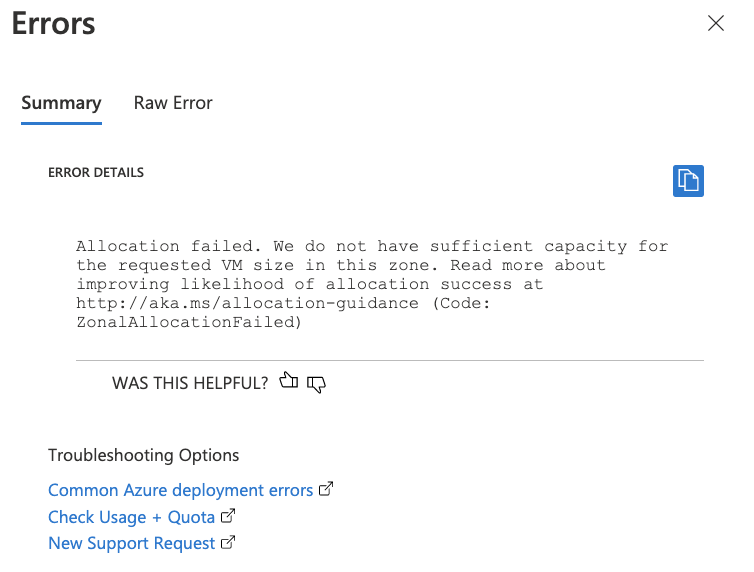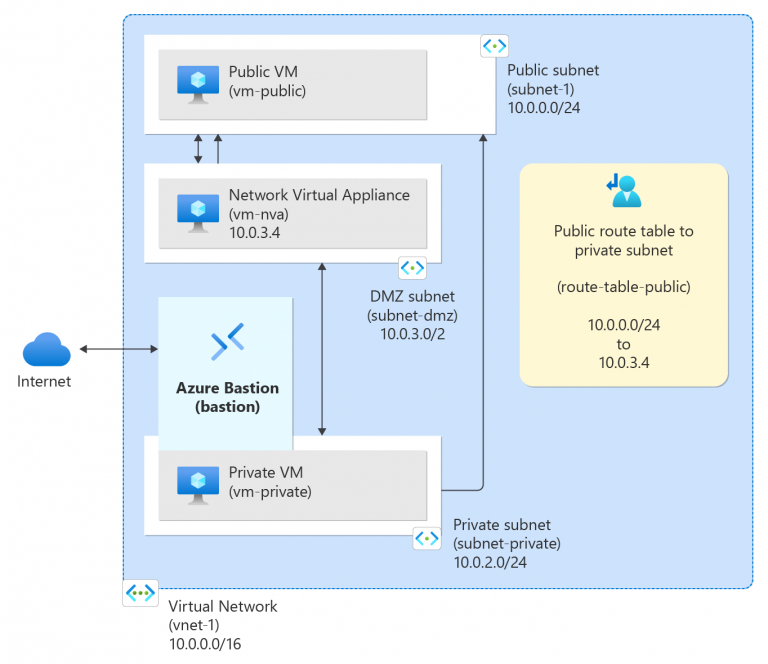Deploying a Virtual Machine (VM) in Azure can sometimes be challenging due to various errors that may arise during the process. Understanding these errors and knowing how to troubleshoot them can save you time and frustration. In this blog post, we’ll explore some common errors encountered when deploying a VM in Azure and provide step-by-step solutions to resolve them.
Provisioning Failures
Error Description: Provisioning failures occur when the OS image fails to load correctly. This can happen due to incorrect preparatory steps or selecting the wrong settings during the image capture from the portal.
Troubleshooting Steps:
Check Activity Logs: Start by collecting activity logs to identify the error associated with the issue. You can view deployment operations and activity logs in the Azure portal.
Verify OS Image: Ensure that the OS image is correctly prepared and compatible with the selected VM size and region.
Reapply Command: Run the reapply command in the Azure portal to update the VM objects and properties.
Allocation Failures
Error Description: Allocation failures occur when the cluster or region does not have the resources available to support the requested VM size.
Troubleshooting Steps:
Check VM Size Availability: Verify that the requested VM size is available in the selected region. You can check Azure’s documentation for available VM sizes.
Redeploy VM: If the allocation failure persists, try redeploying the VM to a different region or using a different VM size.
Quota Errors
Error Description: Quota errors happen when the deployment exceeds the subscription’s resource limits.
Troubleshooting Steps:
Check Subscription Limits: Review your subscription’s resource limits and quotas in the Azure portal. You can request an increase in quotas if needed.
Optimize Resource Usage: Ensure that you are efficiently using your allocated resources and consider consolidating workloads to free up resources.
Invalid Template Errors
Error Description: Invalid template errors occur when there are issues with the JSON template used for deployment.
Troubleshooting Steps:
Validate Template: Use the Azure Resource Manager template validation tool to check for syntax errors and ensure the template is correctly formatted.
Correct Parameters: Verify that all required parameters are provided and correctly configured in the template.
RequestDisallowedByPolicy Error
Error Description: This error occurs when the deployment is blocked by an Azure policy.
Troubleshooting Steps:
Review Policy Assignments: Check the policy assignments in the Azure portal to identify the policy blocking the deployment.
Modify Policy: If necessary, modify or create an exception for the policy to allow the deployment.
Conclusion
Deploying a VM in Azure can sometimes be met with various errors, but understanding these common issues and knowing how to troubleshoot them can make the process smoother. By following the steps outlined above, you can effectively resolve provisioning failures, allocation failures, quota errors, invalid template errors, and policy-related errors.